How to use Facebook publishing tools + Tips for Posting
Learn how to use the Facebook publishing tool today!
If you post content on your Facebook business page, you'll want to know how to use Facebook publishing tools.
As well as the best practices used for posting on Facebook.
So we are covering both of those things in this post.
Also, the layout and features of Facebook Publishing Tools have changed since the beginning of this year.
Keep reading to stay up to date on everything and maximize the reach and engagement of your posts through Facebook publishing tools.
5 Digital Marketing Tools for Best Writing
let's get started!
How to Create and Schedule Posts Using Facebook Publishing Tools
Step 1: On your desktop, while viewing your Facebook business page, scroll down to the toolbar on the left and click on Publishing Tools.
This should bring you to a screen like this, and you can hit the blue Create Post button.
Step 2: Use the text box to input your caption, and use the media tools to upload 1 or more photos or videos.
Now if you keep reading this post till the end...
…we are going to share with you some best practices that you can follow while writing your captions and selecting your images.
But for now, we're going to put some filler in here to show you.
Step 3: If your Instagram account is linked, you can check the box there to create a post for Instagram.
If you haven't connected your Instagram yet, here's what you should do.
You can return to your main page again, scroll down to Settings, Instagram, and then follow the prompts to connect it from there.
If you select both, the creative will be published on both Facebook and Instagram.
How To Get More Facebook Video Views
But you can customize the text to publish a version on Facebook and a version on Instagram.
And it's helpful for a few reasons, one being that you can't put links in your Instagram captions.
Step 4: So if you are referring to any link in your copy…
… you will usually want to mention “link in bio” for Instagram when entering the actual URL in the Facebook copy.
Step 5: The second reason is that while you can use hashtags in your Facebook copy, they are usually more used on Instagram.
So often, you'll want to include 30 hashtags on Instagram and maybe 1-3 on Facebook.
Step 6: You can also add the location, and it will be visible on both platforms.
And all the changes you make will be updated in real-time in the preview window on the right.
Step 7: If you want to publish now, you can hit the blue publish button.
Step 8: If you want to schedule it for later, hit the drop-down arrow hit schedule, or save it as a draft if you want to resume working on it later.
Now one thing we want to make transparent is that if you add more than one photo…
... In our personal experience, publishing on Instagram has been a bit complicated.
You should technically be able to click that editing pencil and crop the photos so they show up correctly on both Facebook and Instagram.
With Facebook, this is not an issue.
How to Get the Instagram Verified Badge for Free
But since Instagram automatically publishes full classes unless otherwise adjusted…
…you need to edit the pictures if they are more horizontal or vertical to make sure the images are not cropped.
As you can see on this screen, even if you apply the changes and save them, it doesn't actually save them.
So just keep this in mind if you need to publish many photos on Instagram that are not perfectly square.
If you want to see a full walkthrough tutorial of these steps, be sure to watch the video at the top of this post.
Now if you want to master social advertising, then make sure to check out our new social media advertising training course.
Facebook publishing tools layout
a. published post
If you have published posts, you will be able to see them here.
NS. scheduled post
But note that it may take a few minutes after you schedule a post to appear here.
C. draft tab
If you saved a post as a draft and you're ready to return to your drafts to finish and schedule them, click the Drafts tab.
D. end tab
And you can see any post that ends in this last tab.
Now there are tons of other tools on this page, many of which we've posted separately. For example, many of these link to Creator Studio.
If you scroll down, you can see a section for Lead Ads Forms, Facebook Instant Articles, and Facebook Shops.
We've separate posts for that, but for this post, we just wanted to concentrate on introductory Facebook publishing tools.
That is because they are a further straightforward point for new business possessors trying to get a handle on cataloging their FB and IG content in advance.
Stylish practices for posting using the Facebook publishing tool
Tip# 1 Use Hashtags and Keywords
Still, also you know that Instagram has launched the hunt function If you have seen our new Instagram update posts in once time.
Meaning as a stoner, you no longer need to class in#marketing to find posts about marketing, you can just class in the word marketing.
Now does this mean that hashtags are out of date?
No! You can and still should use hashtags to get that redundant organic reach.
Still, you just need to use them in confluence with keyword quests.
So, for illustration, if you enjoy an eatery and you want your post to appear when someone searches for a "seafood eatery".
so your caption must include the words"seafood eatery", and you can include the seafood eatery as a hashtag after your caption.
And on that note, let's talk a little further about what your caption should say.
Tip# 2 Make Your Captions Followership- Acquainted
So what do we mean by this?
That means when you are creating your caption …
make sure you're addressing your target request by their requirements and wants, rather than just talking about your company.
Then is another quick illustration.
Still, your captions may concentrate more on how your field care treatments are safe for kiddies and faves but tough on weeds If you enjoy a field service company.
rather of fastening on how you guys use the rearmost model outfit.
see the difference?
You want to use your captions to address the effects your followership really likes …
as it pertains to their pretensions and pain points and your business.
So that covers dupe, now let's talk a little further about best practices for creatives.
Tip 3:- Use Video When You Can
You always hear that videotape is the way of the future, but to be more specific, it's the way to make deals of the future.
Number 64 of consumers make a purchase after watching an ingrained social videotape.
And consumers who end up on an eCommerce point simply through a stoner-generated videotape are 184 more likely to buy and 45 more likely to spend.
There are numerous reasons why videotape might work, but then are just a many
. Vids are attention-grabbing in nature.
They deliver your communication and value in a fast way that's easy for the stoner to consume and understand as opposed to having to read large gobbets of textbooks.
And they generally retain your followership's attention once they admit it.
Therefore, it forms the foundation of brand recall and consumer brand trust.
When you are publishing your videotape, be sure to apply everything in the videotape description, which we just talked about, to captions.
This is to allure further people to view your videotape and make it fluently discoverable.
You will also want to take advantage of Facebook's bus- caption point.
The US There was a study of consumers that plant that"92 watch vids on mobiles with the sound off."
And that 80 of consumers are more likely to watch the entire videotape when captions are available."
So because of this, Facebook has started automatically creating captions for your videos.
What is Email Marketing in 2021
The only catch is that they aren't always accurate.
So if you want to learn how to fix and double-check your videotape's captions, be sure to check out my videotape on how to get further Facebook videotape views.
And also the last thing you need to know about publishing a videotape is to use strategic thumbnails.
You can choose a screenshot from your videotape to use as a summary, or you can produce a screenshot using a free program like Canva.
We have a great tutorial on creating thumbnails in Canva, so be sure to read it further.
Tip# 4 If You Can not Use Vids, Use Long Images
.The longer the image, the further space it'll take up in that person's feed.
And the further real estate you consume on the feed …
… you have a better chance of grabbing your followership’s attention and standing out among the numerous posts they see as they scroll down your feed.

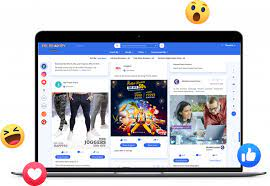
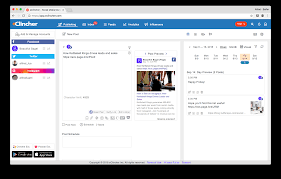
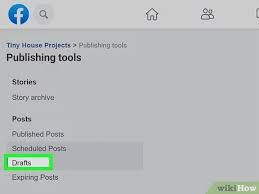






0 Comments